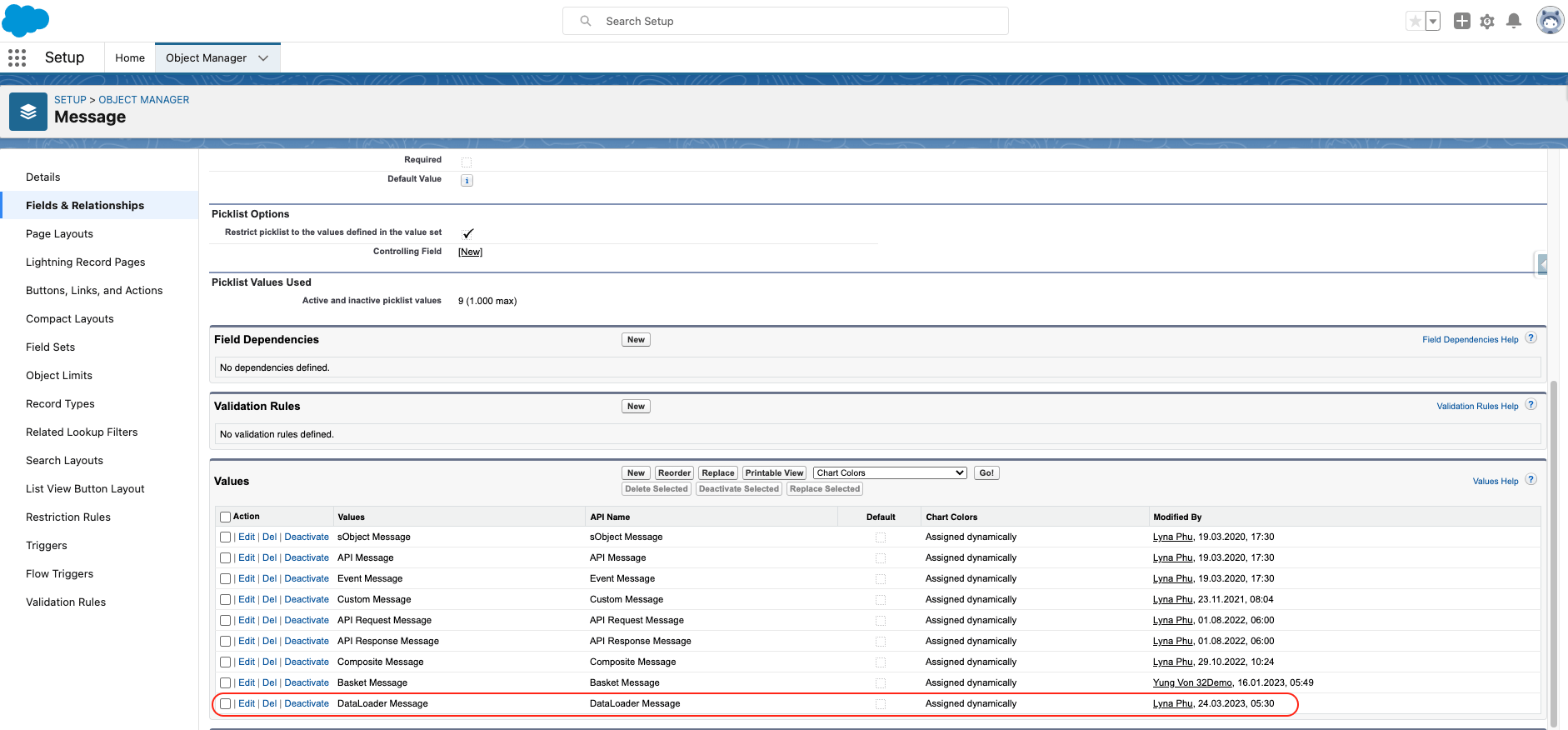Adding a picklist value while upgrading the new version #
In general picklist value from the package will not be added automatically when you upgrade the package. Therefore you must add them manually after the upgrade. Note that for a new installation, this problem will not arise.
Added picklist “Subscribe Salesforce Event” on the “skyvvasolutions__OperationType__c ” field of “skyvvasolutions__Interfaces__c” object:
- You can click “Setup” on the top of the interface page.
- In the “Quick Find” box type the word “Object Manager” or click on the object manager tab
- Click on Object Manager then scroll down the page to find the “skyvvasolutions__Interfaces__c” object or you can search for it in the “Quick Find” box, then click it.
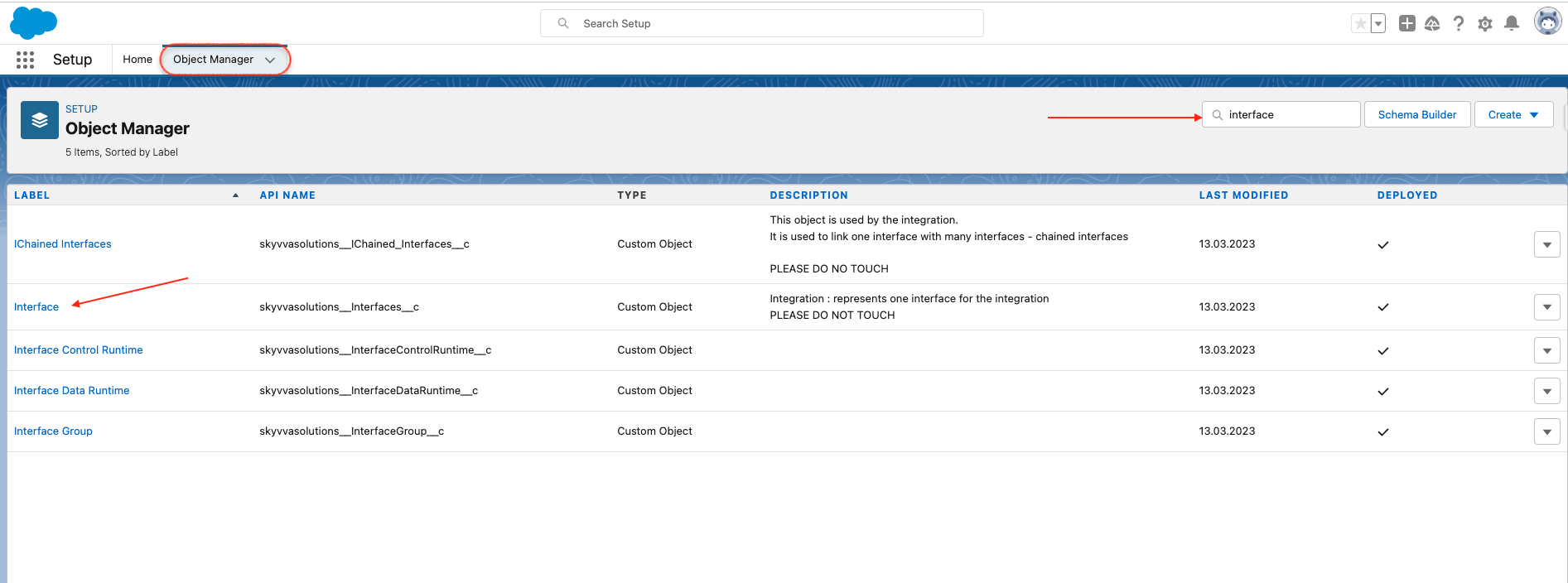
- On the left side of the page, you will the panel select the “Field & Relationship” field.
- You can search the “skyvvasolutions__OperationType__c” field in the “Quick Find” box or scroll down the page to find it.
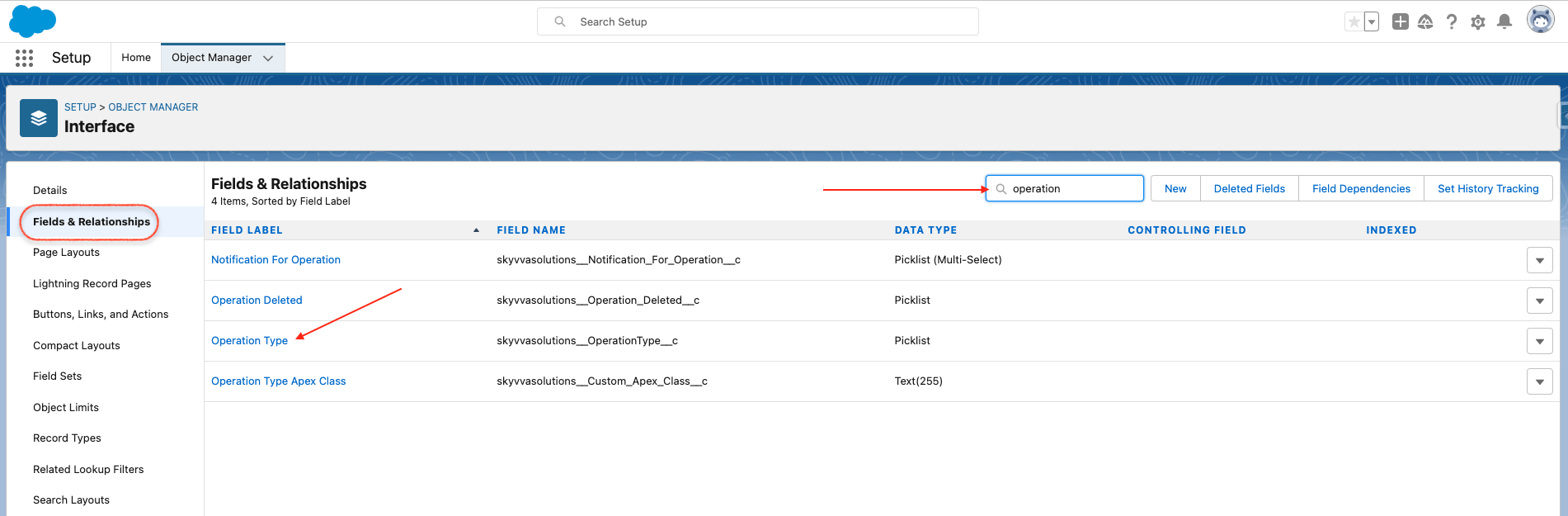
- Select the field and scroll the page down to find the value section. You will find some values are already there, so to add the new picklist just click the “New” button.
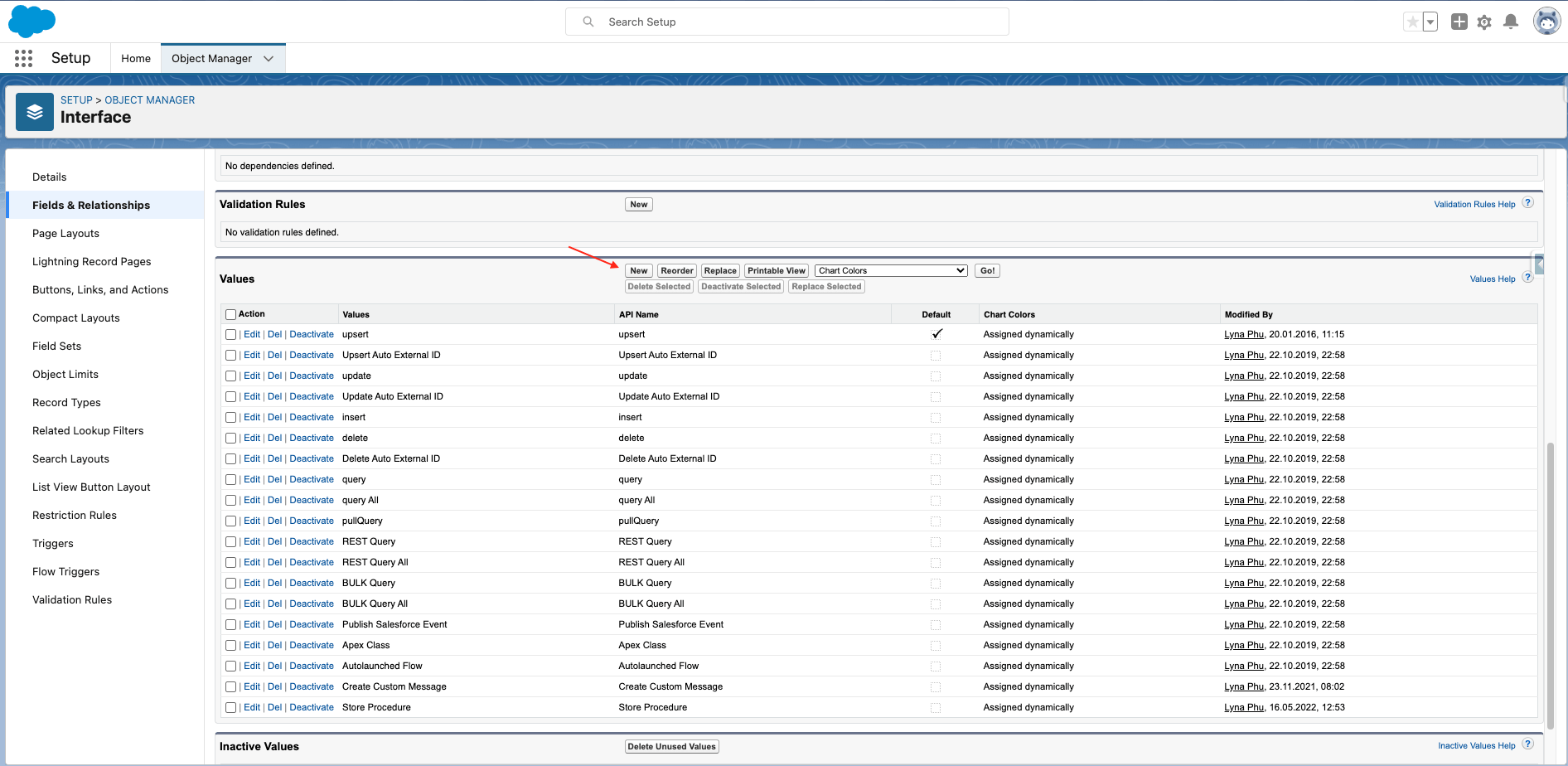
- Fill in the value’s API name in the box and click the save button.
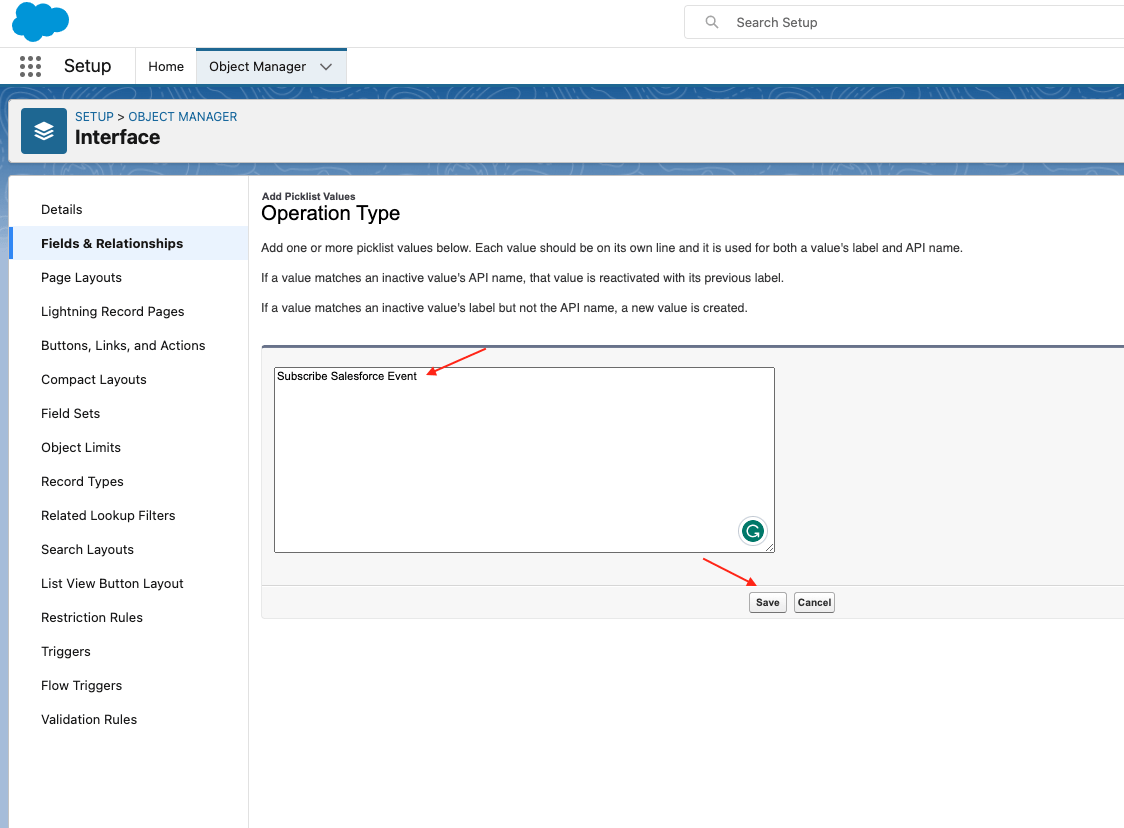
Finally, we will get the Subscribe Salesforce Event picklist value on skyvvasolutions__OperationType__c of skyvvasolutions__Interfaces__c Object as the screenshot below.
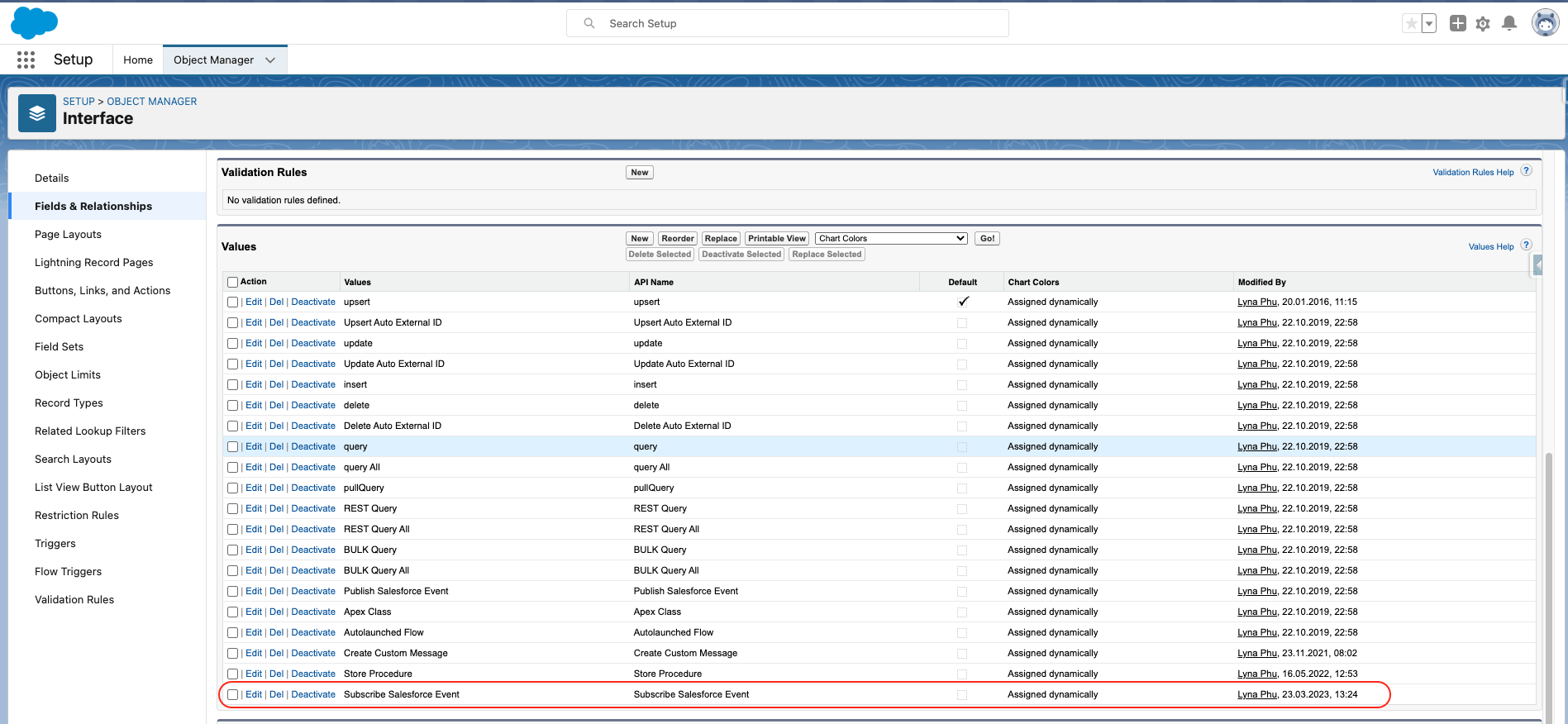
Added picklist “DataLoader Message” on the “skyvvasolutions__Message_Type__c ” field of “skyvvasolutions__IMessage__c” object:
- You can click “Setup” on the top of the interface page.
- In the “Quick Find” box type the word “Object Manager” or click on the object manager tab
- Click on Object Manager then scroll down the page to find the “skyvvasolutions__IMessage__c” object or you can search for it in the “Quick Find” box, then click it.
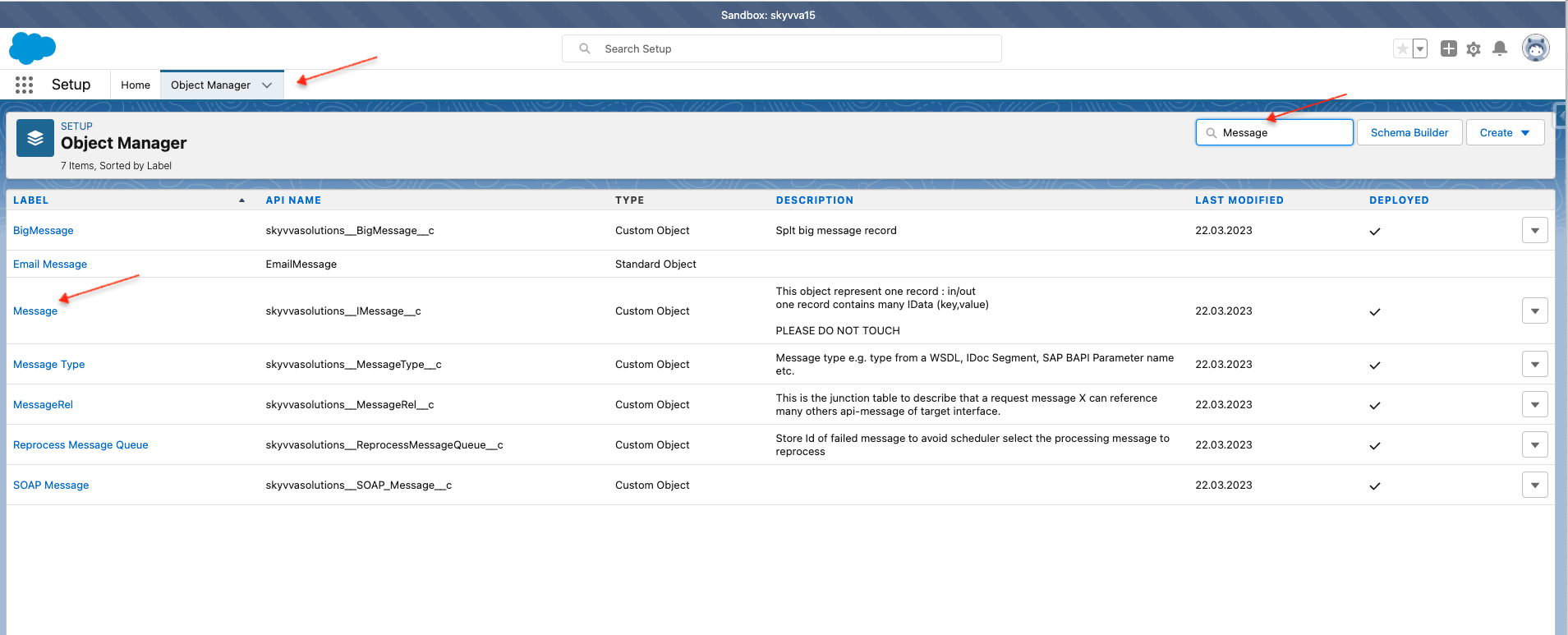
- On the left side of the page, you will the panel select the “Field & Relationship” field.
- You can search the “skyvvasolutions__Message_Type__c” field in the “Quick Find” box or scroll down the page to find it.
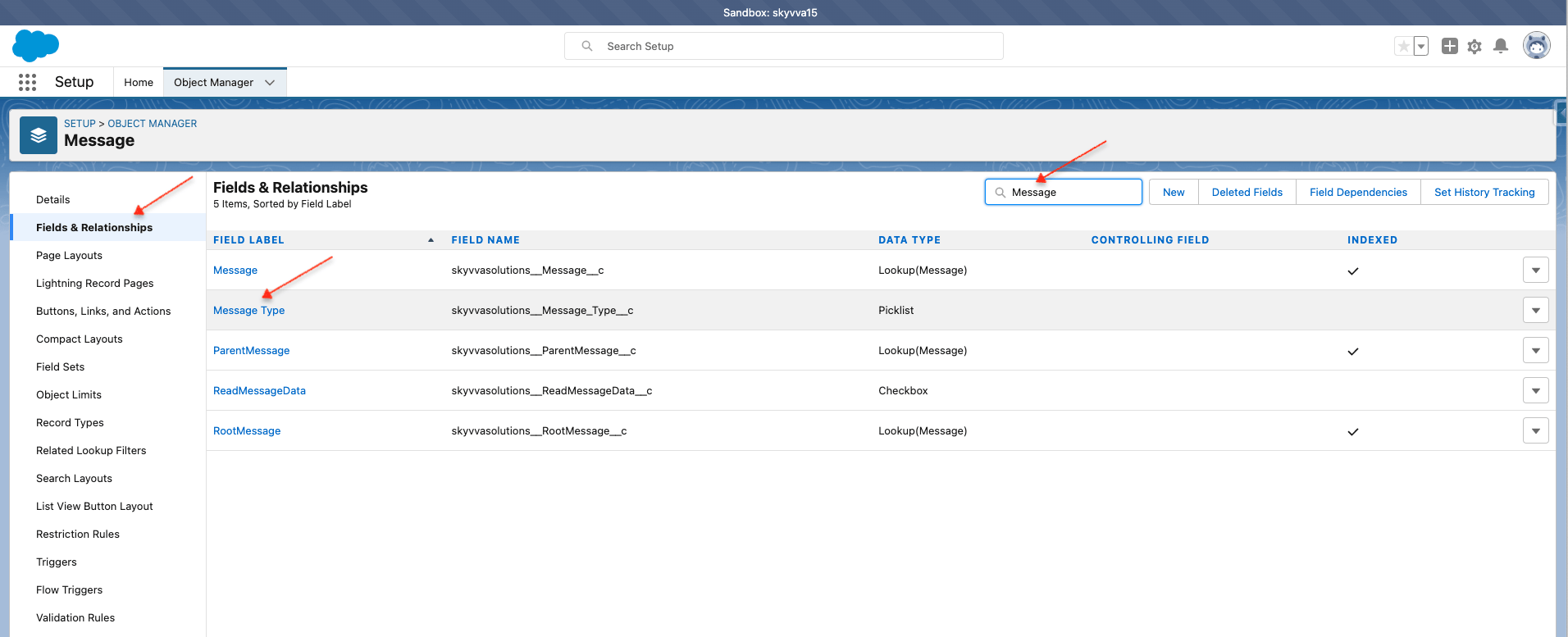
- Select the field and scroll the page down to find the value section. You will find some values are already there, so to add the new picklist just click the “New” button.
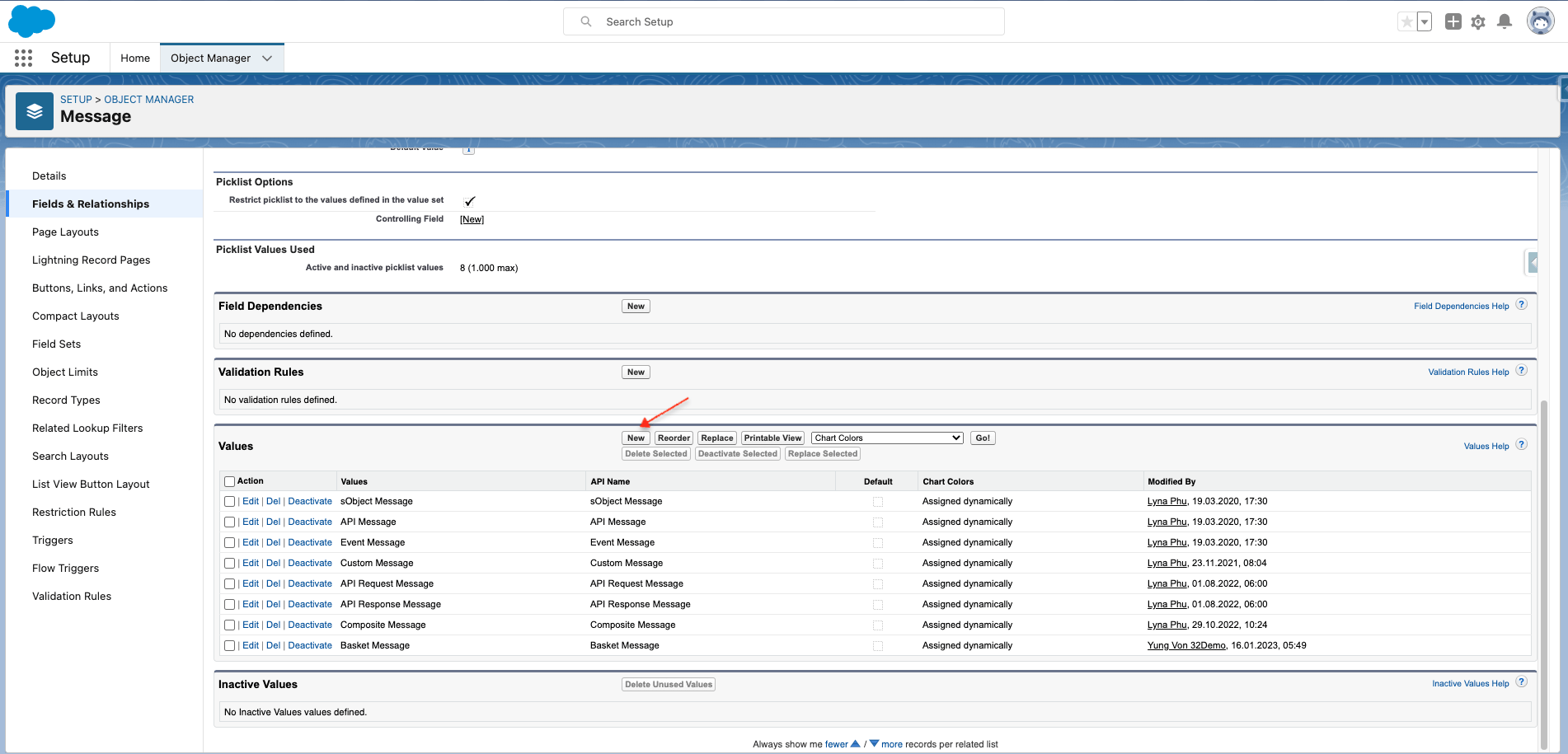
- Fill in the value’s API name in the box and click the save button.
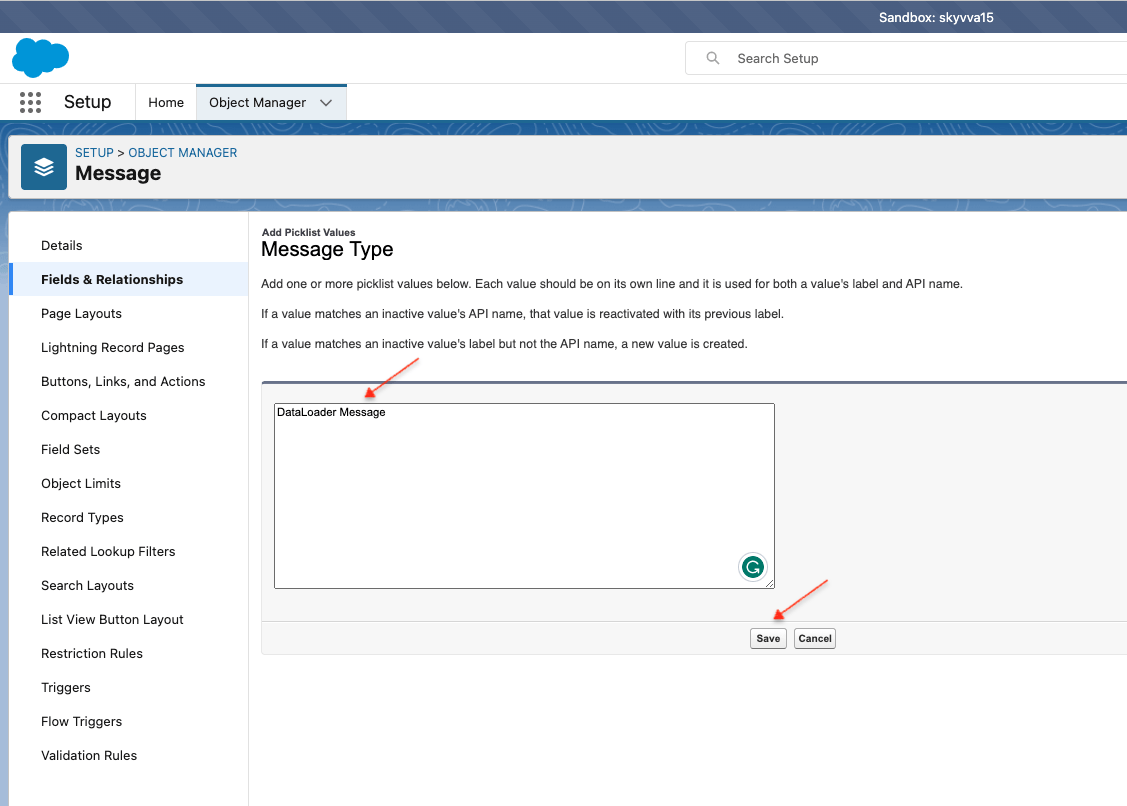
Finally, we will get the DataLoader Message picklist value on skyvvasolutions__Message_Type__c of skyvvasolutions__IMessage__c Object as the screenshot below.