This document helps you to learn how to create a Synchronous Quote Interface.
Where all the details of the Quote sent from SKYVVA to ECC, and respective Quote no will be created in ECC system and sent back to SKYVVA.
Create custom table Quote and Quote Line Item Once and QuoteResponse_IN for response message
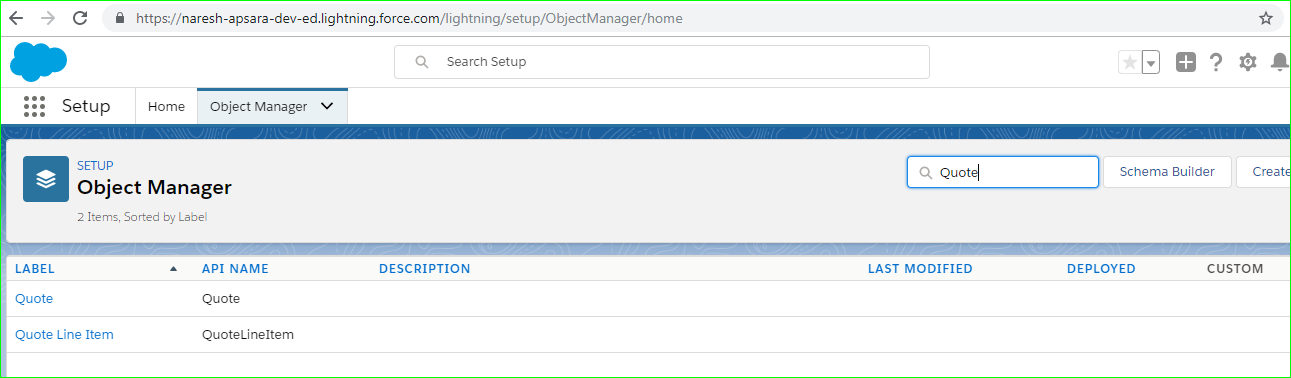
Once created with required fields, Create a Integration SAP_OrderManagement.
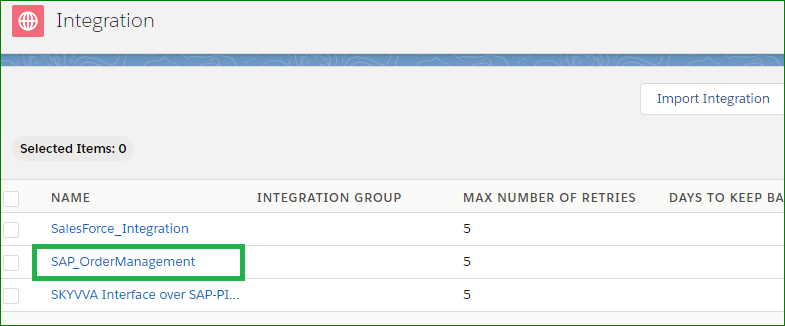
Note : Once the development is completed for Quote, Quote Line Item and Quote Response Under the Integration created (SAP_OrderManagement) we will be Linking the Quote Response message which will carry the Quote no as the response from ECC and Quote Line Item to be in Sync with Quote.
Important Steps to be noted while creating Quote.
- Details Tab
Source/Target Name : Respective created Custom table name : Quote
Direction : Outbound
Keep the Check box checked for Connect with Middle ware tab.
Now query the required fields and do the respective mapping in SKYVVA.
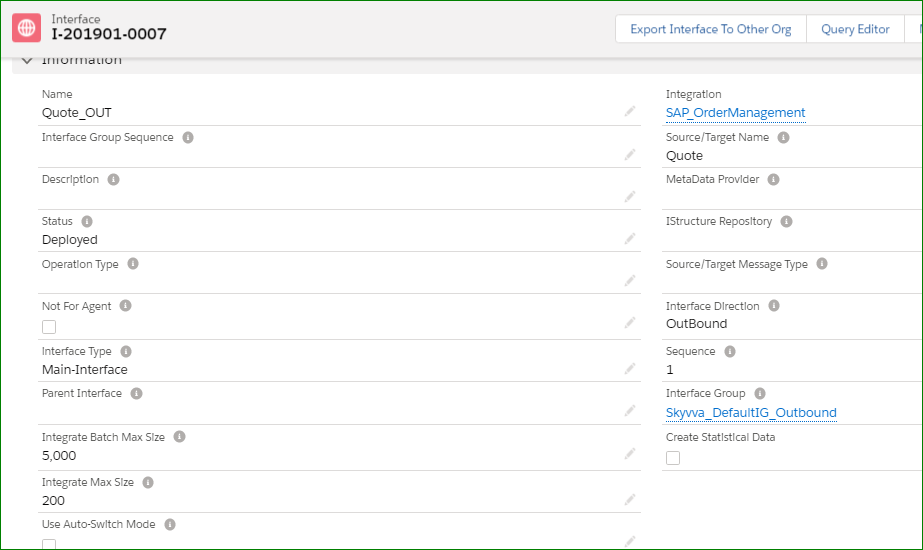
Once this is completed similarly create the Quote Line Item Interface with its respective details
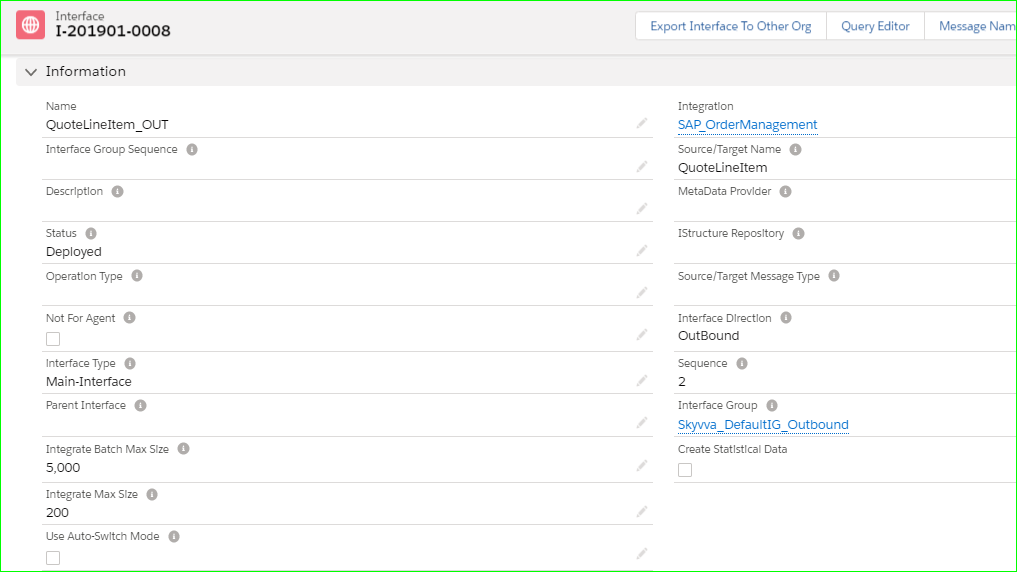
Quote Line Item
Once the mapping is done for Line Item go back to Quote Interface for linking and building relationship between Quote_Out and Quote Line Item.
Over in Quote go to Related tab and call the Quote Line Item to link it and keep both Header Quote and Quote Item with each other.
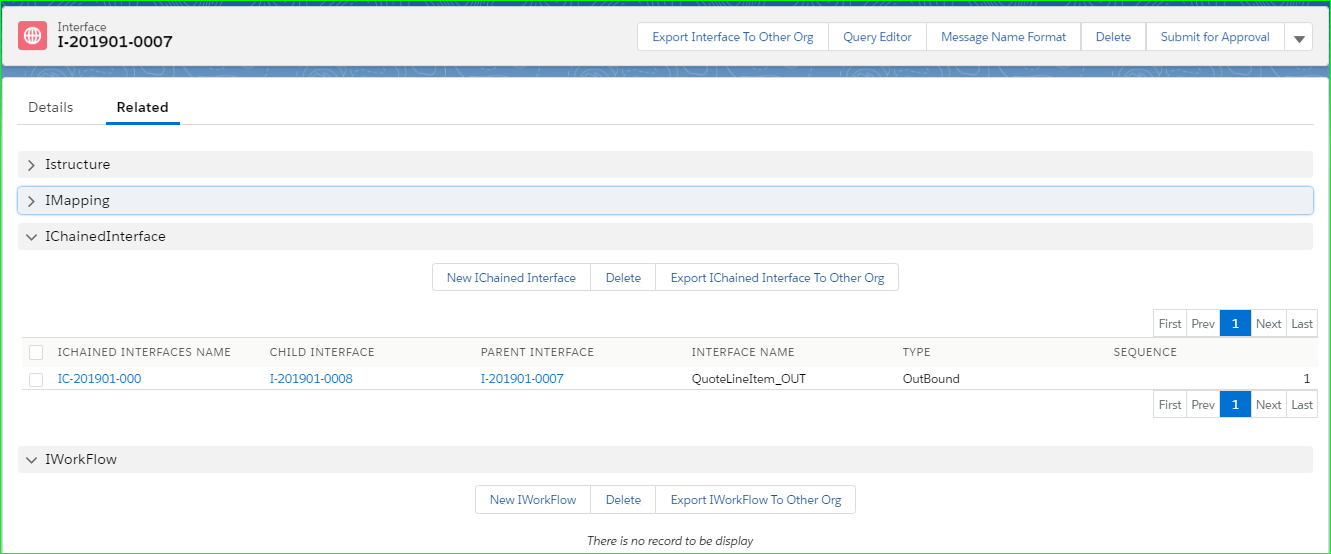
Once this is completed save it from Deployment to Deployed Status and go back to Quote screen of you SF system,
Similarly create the Quote Response Interface.
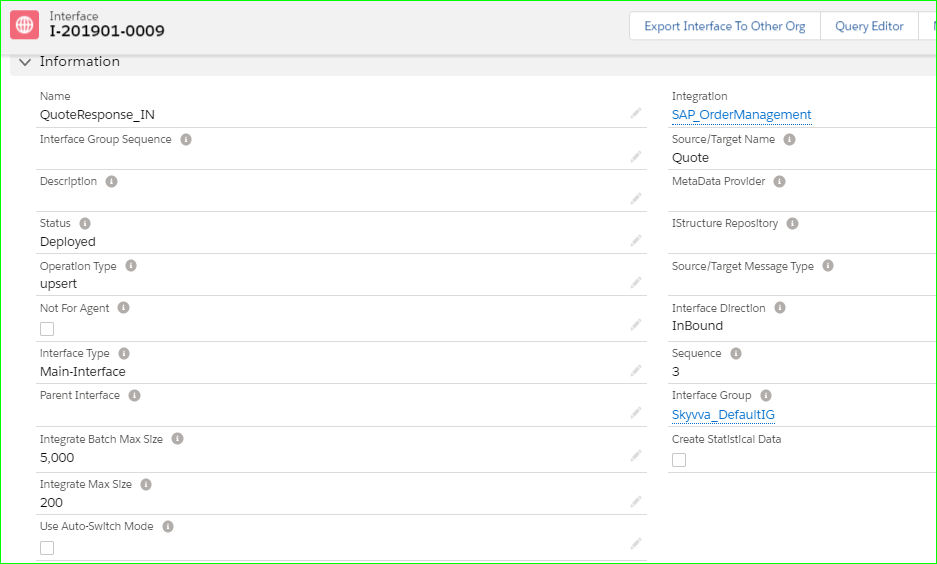
For Quote Response the custom field will be checked as external and this field will be holding the Quote no created in ECC.
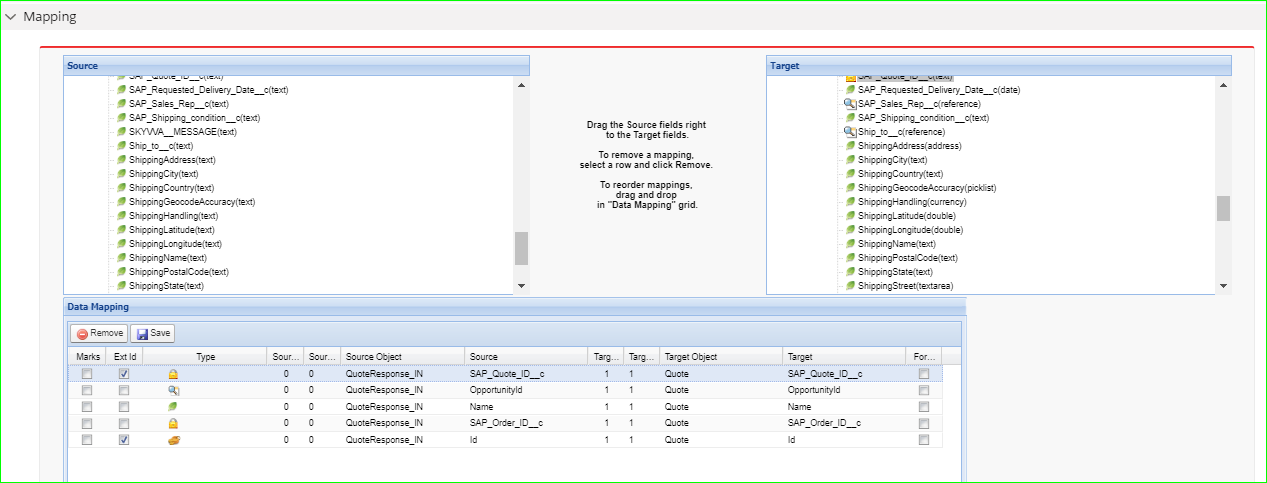
Once the Development of Quote Response is completed please go back to the Details Tab of Quote_Out and link the Response Interface in Quote.
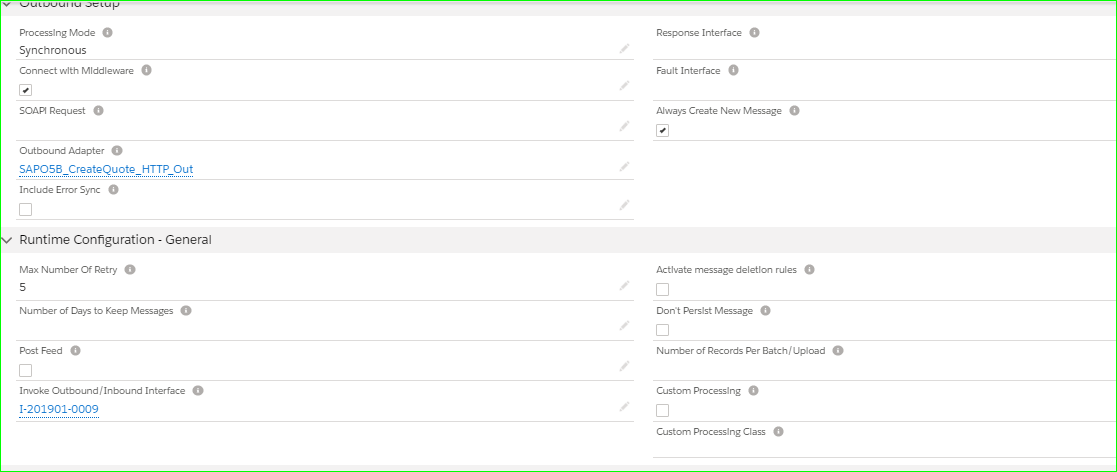
After completion of Quote, Quote Line Item and Quote Response Interface go to the Details tab of the Integration SAP_OrderManagement and click on Manage Middleware WSDLs.
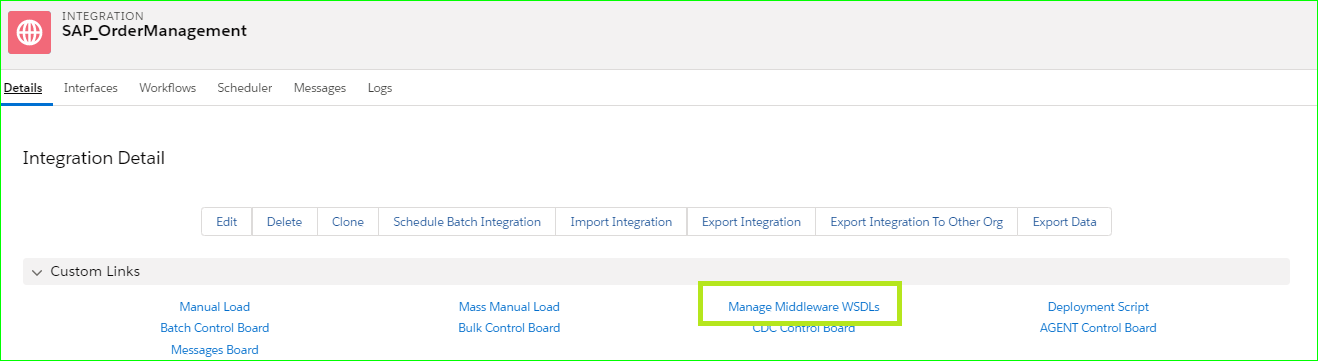
Once clicked you will get a xsd or wsdl to be created from the SKYVVA browser for selected Interface, Please select Quote_Out and Quote Response where Quote is linked with Quote Line Item and Quote Response will have a different wsdl.
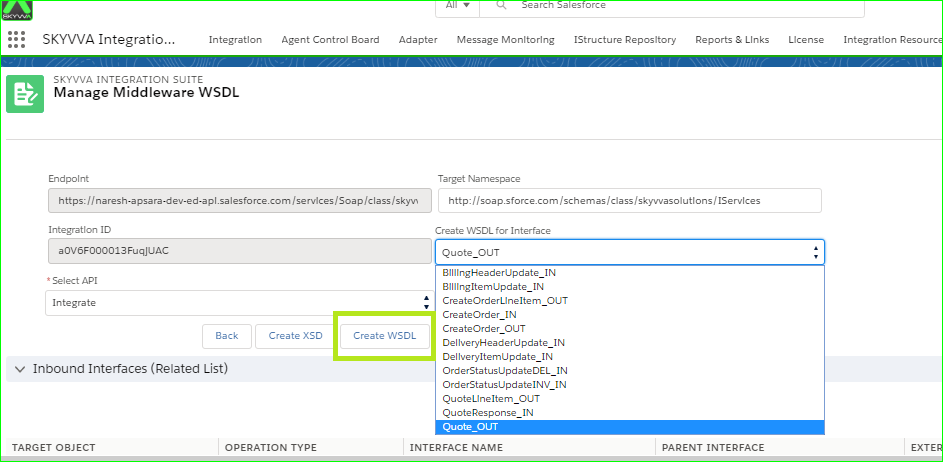
We will using this downloaded wsdl of Quote_Out and Quote Response in SAP PI and get the required mapping done.
After the PI Development we can test the Interface End to End Via Developer Console
Testing the Object from Developer Console
Go to Developer Console and Select Debug option
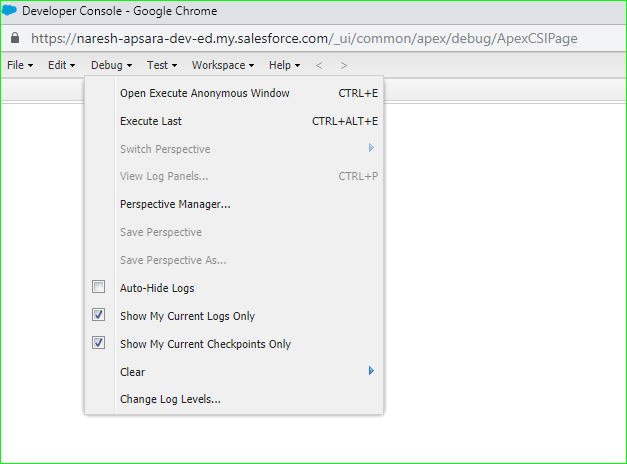
Once you select the Debug option you will get a new popup screen where you can give your input and push the message to ECC via PI/PO and you will get the response back from ECC to Skyvva with the Quote no via PI/PO
The below code is used to test the Quote in my Org.
skyvvasolutions.CallOutControl c=new skyvvasolutions.CallOutControl();
c.returnXml=true;
c.returnListRecord=true;
c.isCreateMessage=true;
c.actionDoIntegrate=true;
String[] ids=new String[]{‘0Q06F000002XbNW’};
skyvvasolutions.CallOutResponse r=skyvvasolutions.Iservices.invokeCallout2(‘SAP_OrderManagement’,’Quote_OUT’,ids,’SYNC’, c);
System.debug(‘>>>XML: ‘+r.payloadXML);
System.debug(‘>>>List of Map:’+r.records);

After giving the appropriate details in the Developer console click on Execute so that the message will pushed to PI and it bring the response back from ECC.
Once you execute you will get lot of response over there please select Debug Only so that it will give us the required result by using this filter.



