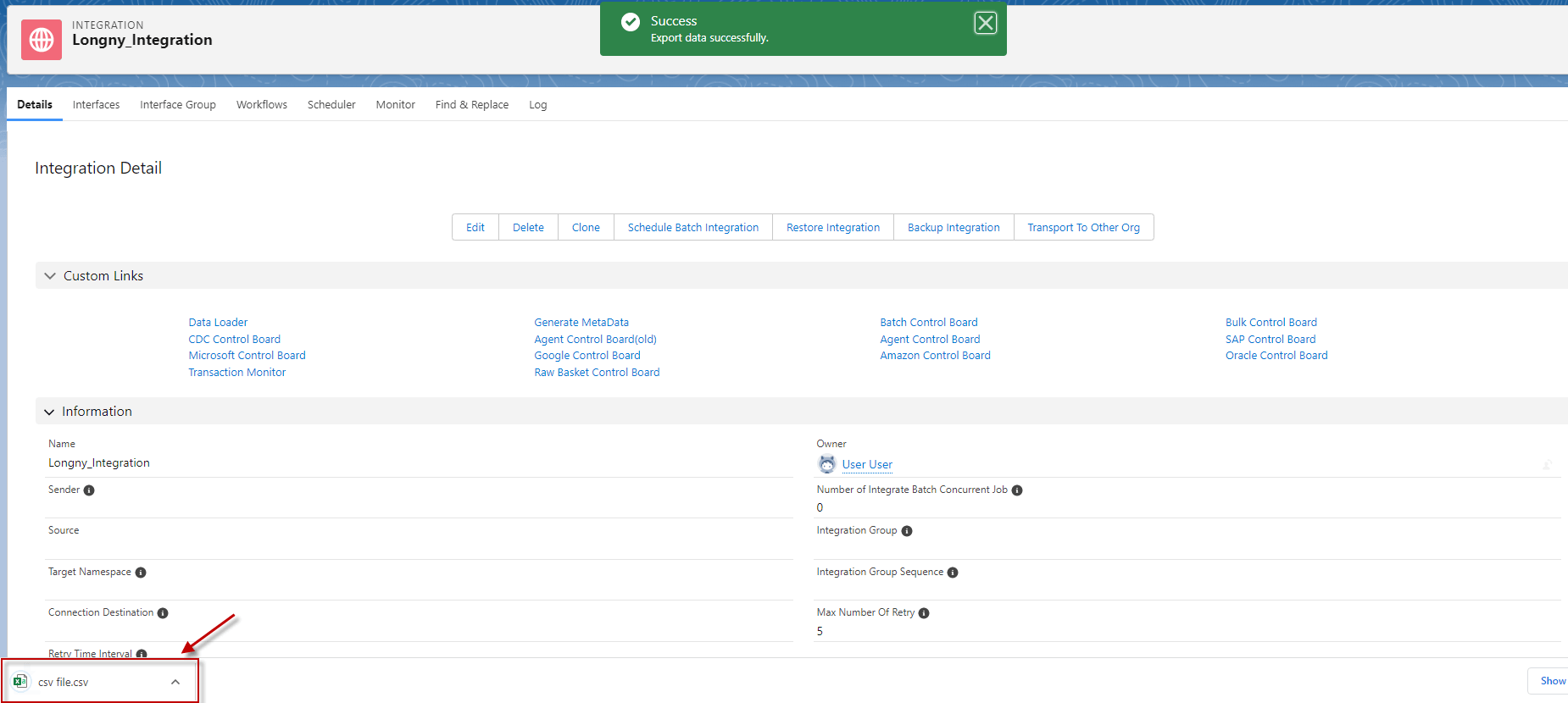Table of Contents
Introduction #
In this tutorial, you will learn how to export CSV data using outbound interface from Data Loader and handled using between v2 and v3 processing.
1.Export CSV File with Outbound Interface without Message Type. #
Pre-requisite: #
- Create Integration.
- Create Outbound Interface.
- Upload IStructure.
- Do mapping.
Here are the steps to Export CSV file with the outbound interface:
Step 1: Create Integration.
Step 2: Create Outbound Interface.
- Fill Name
- Select Delopyed Status
- Select Account Source Name
- Select Outbound Direction
- Select V2 Interface API Version
- Click Save Button
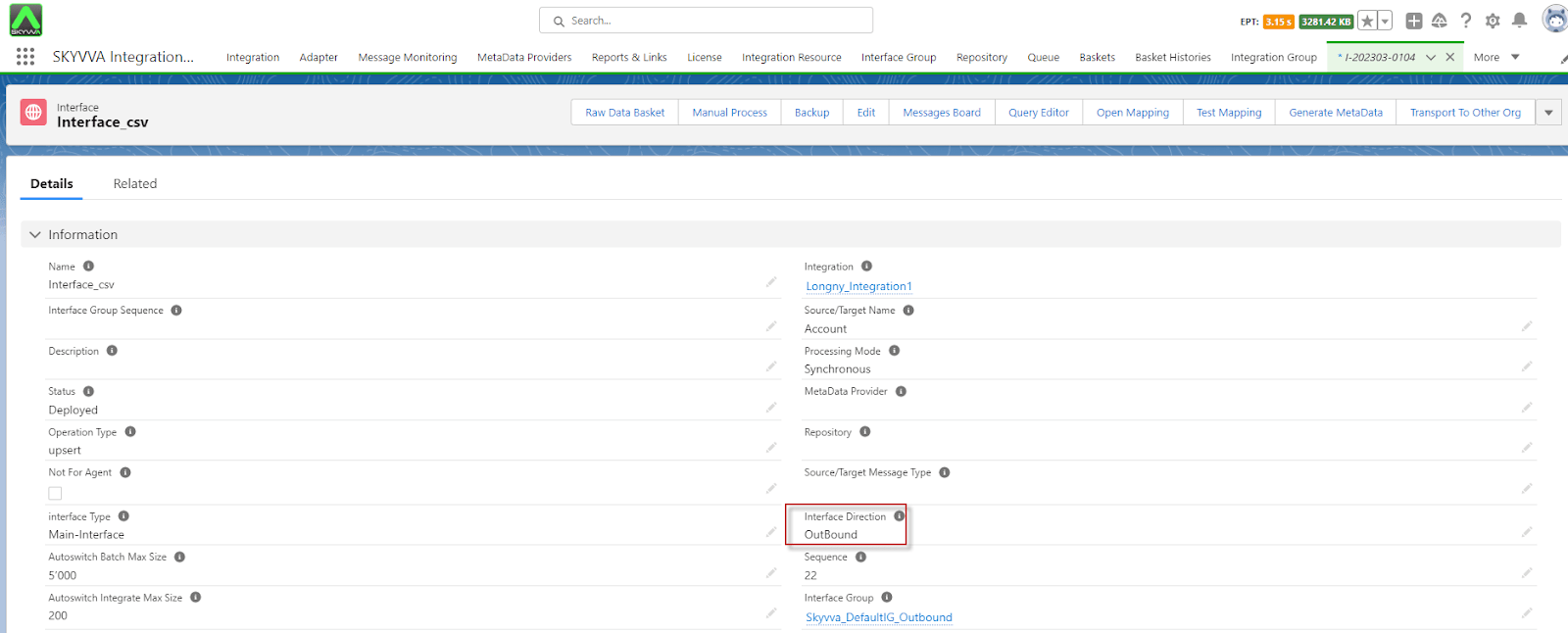
Step 3: Upload Istructure to create mapping.
- Enter to Interface Detail page -> Scroll down Interface to find -> Source Definition section -> click choose file CSV ->click Save.
 Step 4: Do mapping.
Step 4: Do mapping.
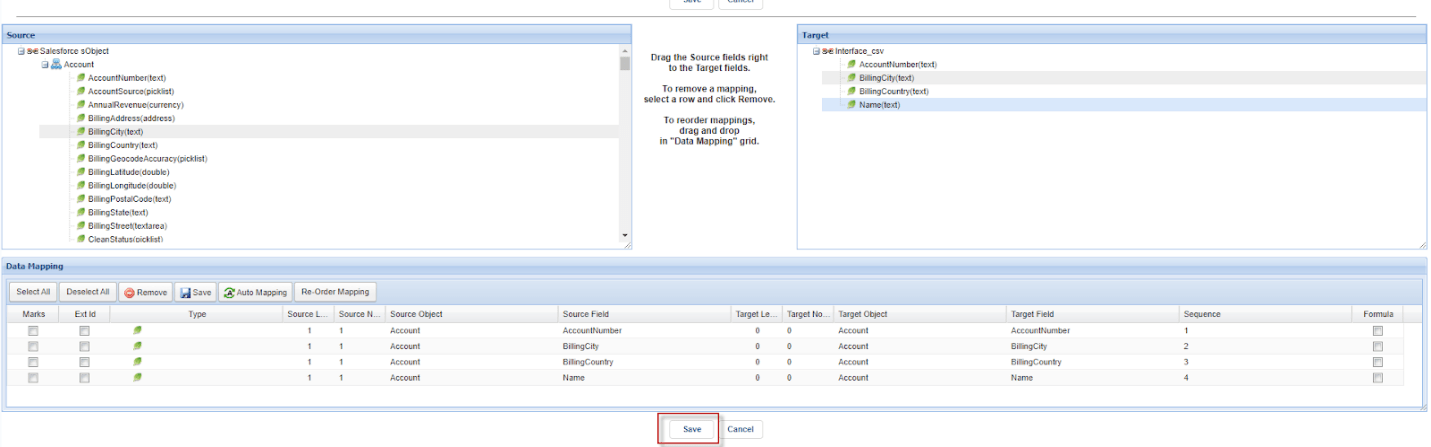 Step 5: Go to the Integration -> Click Detail page -> click data loader.
Step 5: Go to the Integration -> Click Detail page -> click data loader.
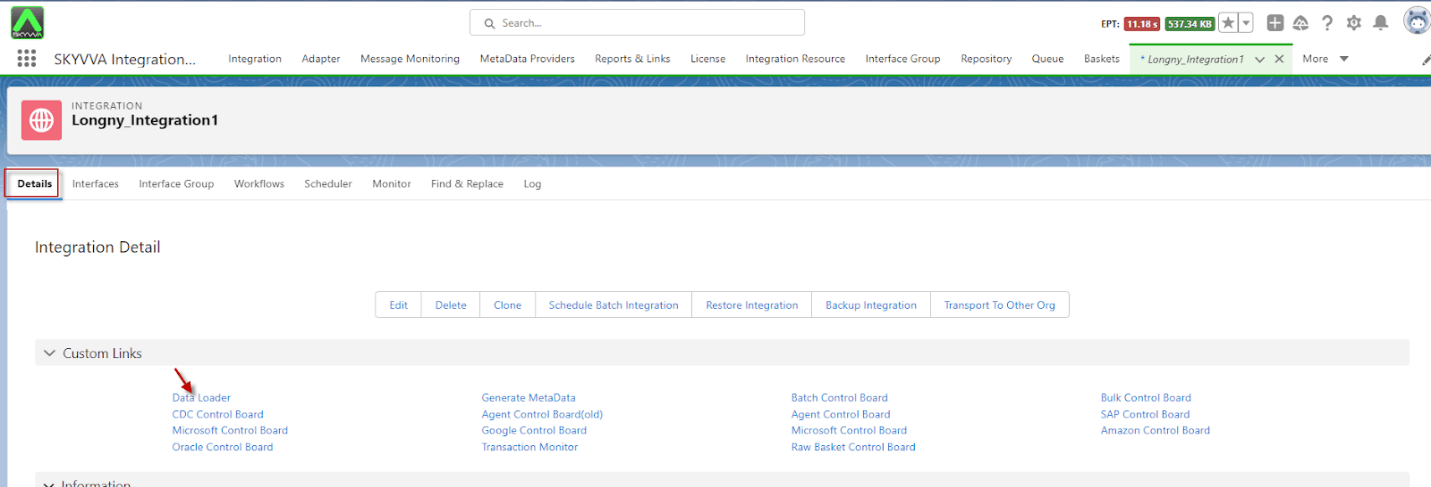
- Choose on Export Data function and click next.
- Select the Interface name and click next.
- Select Format Data Type and click next.
- Input the File Name and click Export File.
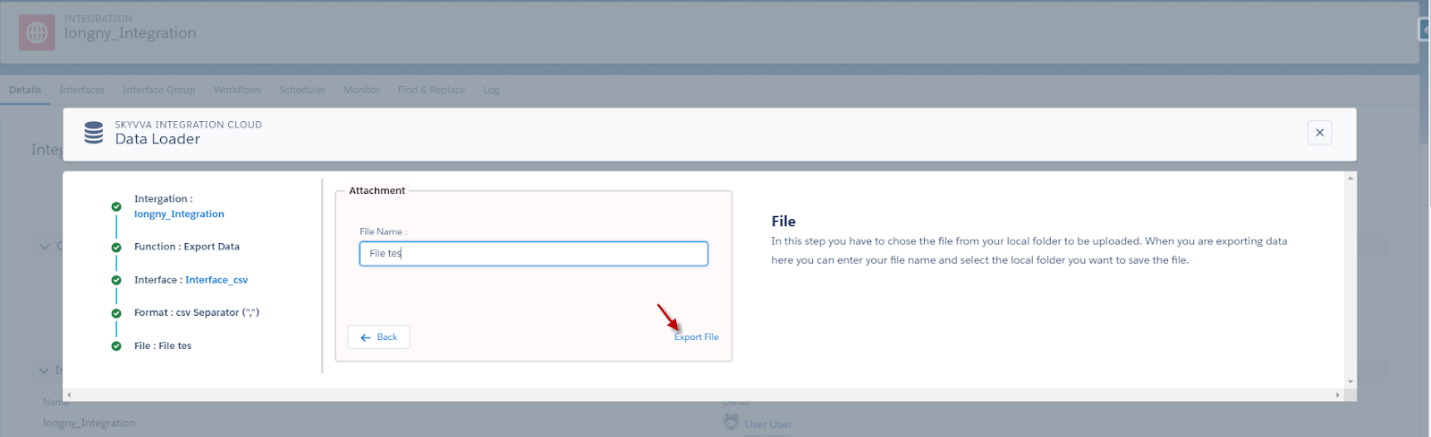
- After export, it will download automatically.
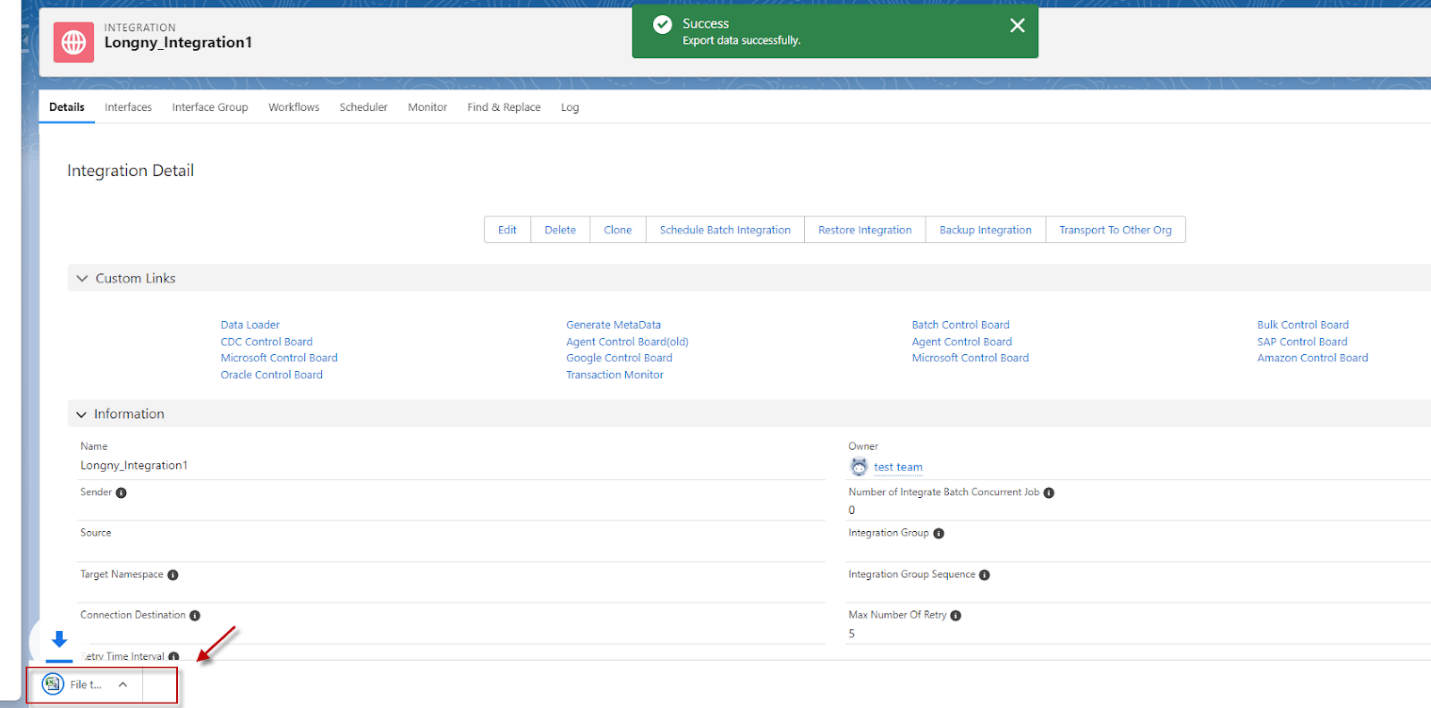
#
2.How to Export Flat CSV File with Outbound Interface. #
Pre-requisite: #
- Create Integration.
- Create Inbound Interface.
- Upload or Create a Message Type.
- Do mapping.
Here are the steps to Export flat CSV file with the outbound interface:
Step 1: Create or Upload Message Type flat JSON.
- Create Metadata Provider => Create Repository =>Upload or create a message type.
- Here’s the message type.
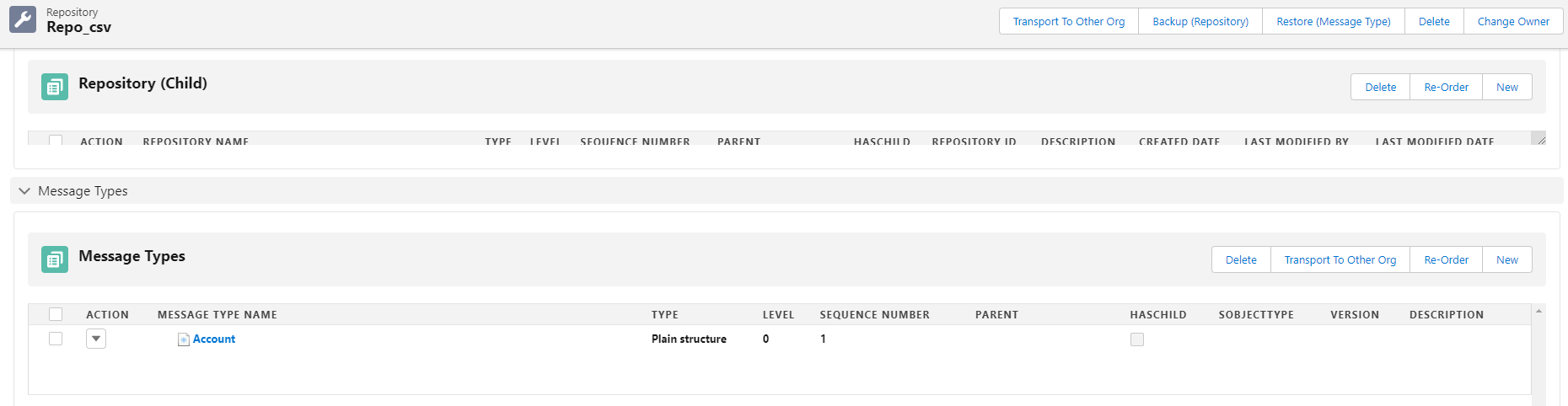
Step 2: Create Integration.
Step 3: Create Outbound Interface linked with message type.
- Fill Name
- Select Delopyed Status
- Select Account Source Name
- Select Outbound Direction
- Select V3 Interface API Version
- Select MetaData Provider, Repository, and Source/Target Message Type
- Click Save Button
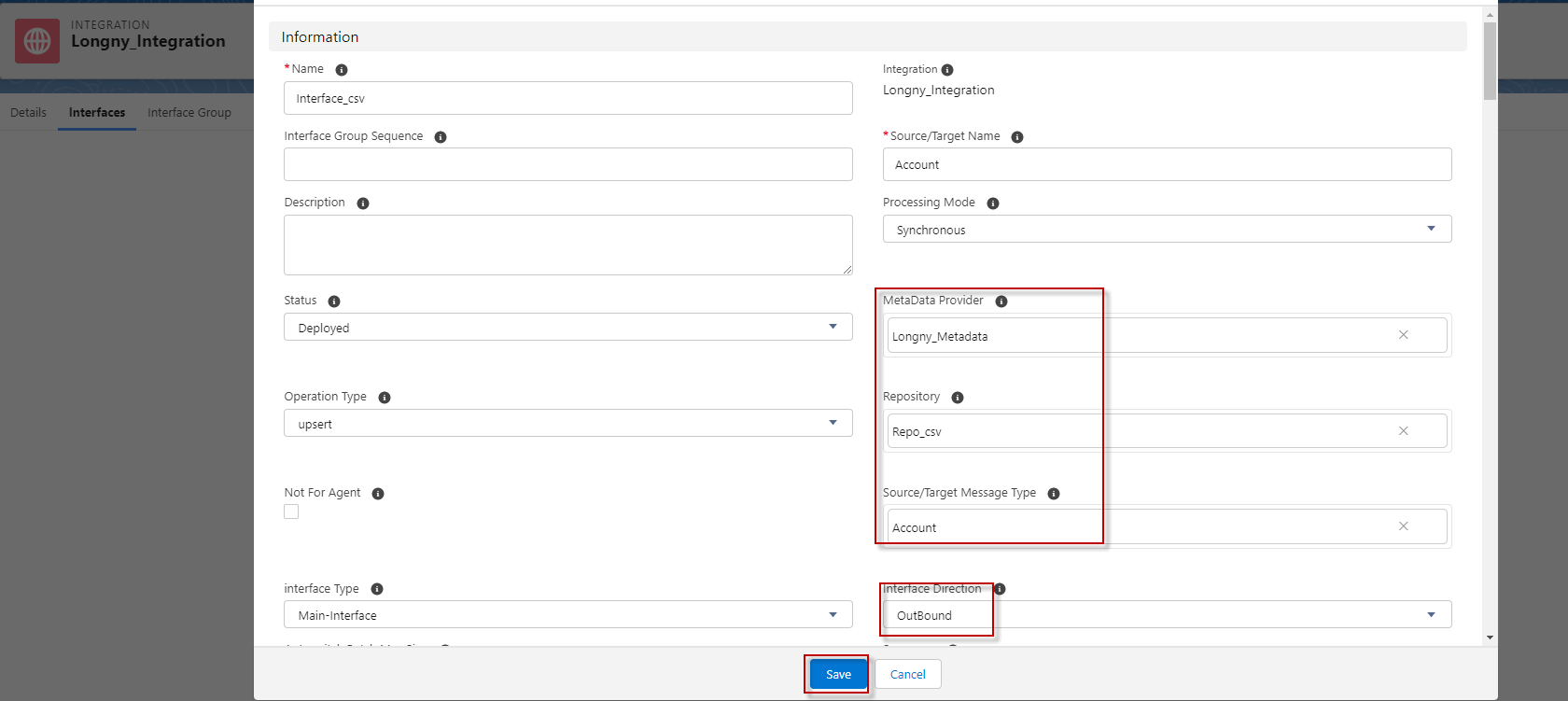
Step 4: Do mapping.
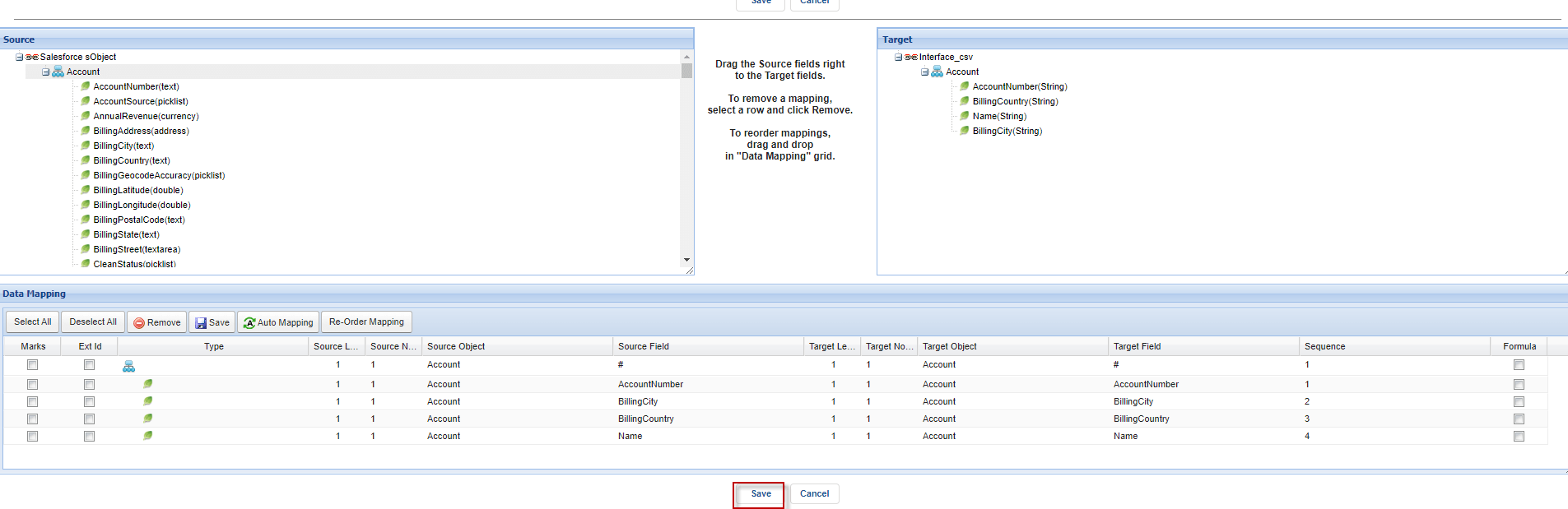
Step 5: Go to the Integration detail page and click data loader.
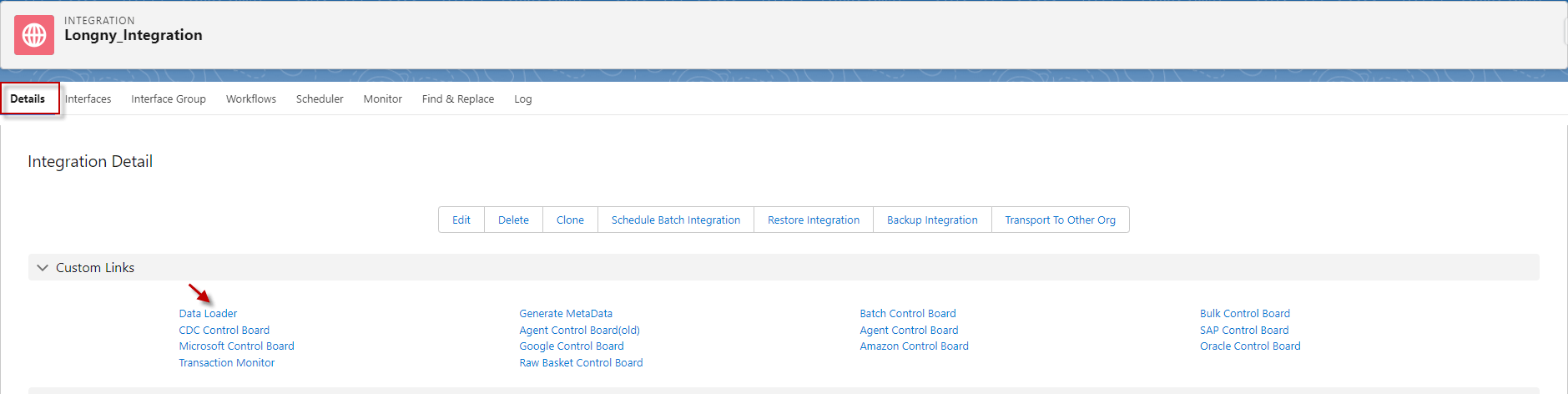
- Choose on Export Data function and click next
- Select the Interface name and click next
- Select Format Data Type and click next
- Input the File Name and click the Export File.
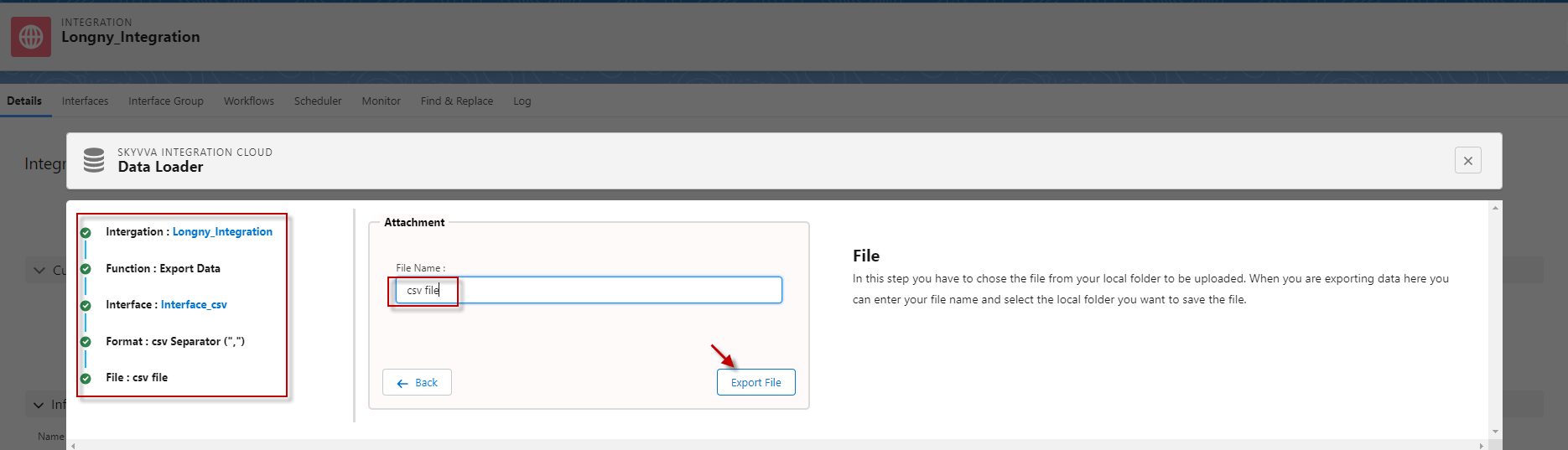
- After export, it will download automatically.