Table of Contents
Adding a picklist value while upgrading the new version #
In general picklist value from the package will not be added automatically when you upgrade the package. Therefore you must add them manually after the upgrade. Note that for a new installation, this problem will not arise.
Added a “Mail Message” value to the picklist for the ‘skyvvasolutions__Message_Type__c’ field of the ‘skyvvasolutions__IMessage__c’ object: #
Follow the steps below to create the picklist:
- You can click “Setup” on the top of the interface page.
- In the “Quick Find” box type the word “Object Manager” or click on the Object Manager tab
- Click on Object Manager then scroll down the page to find the “skyvvasolutions__IMessage__c” object or you can search for it in the “Quick Find” box, then click it.
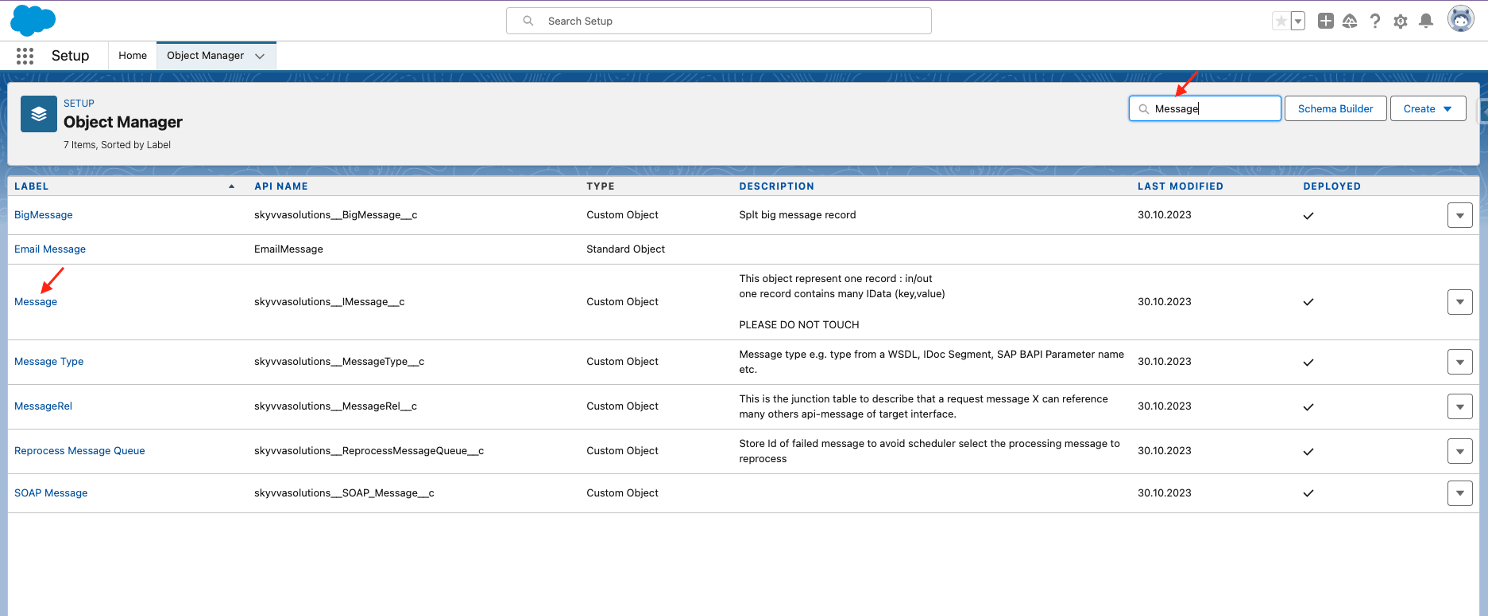
- On the left side of the page, you will the panel select the “Field & Relationship” field.
- You can search the “Message Type” field in the “Quick Find” box or scroll down the page to find it.
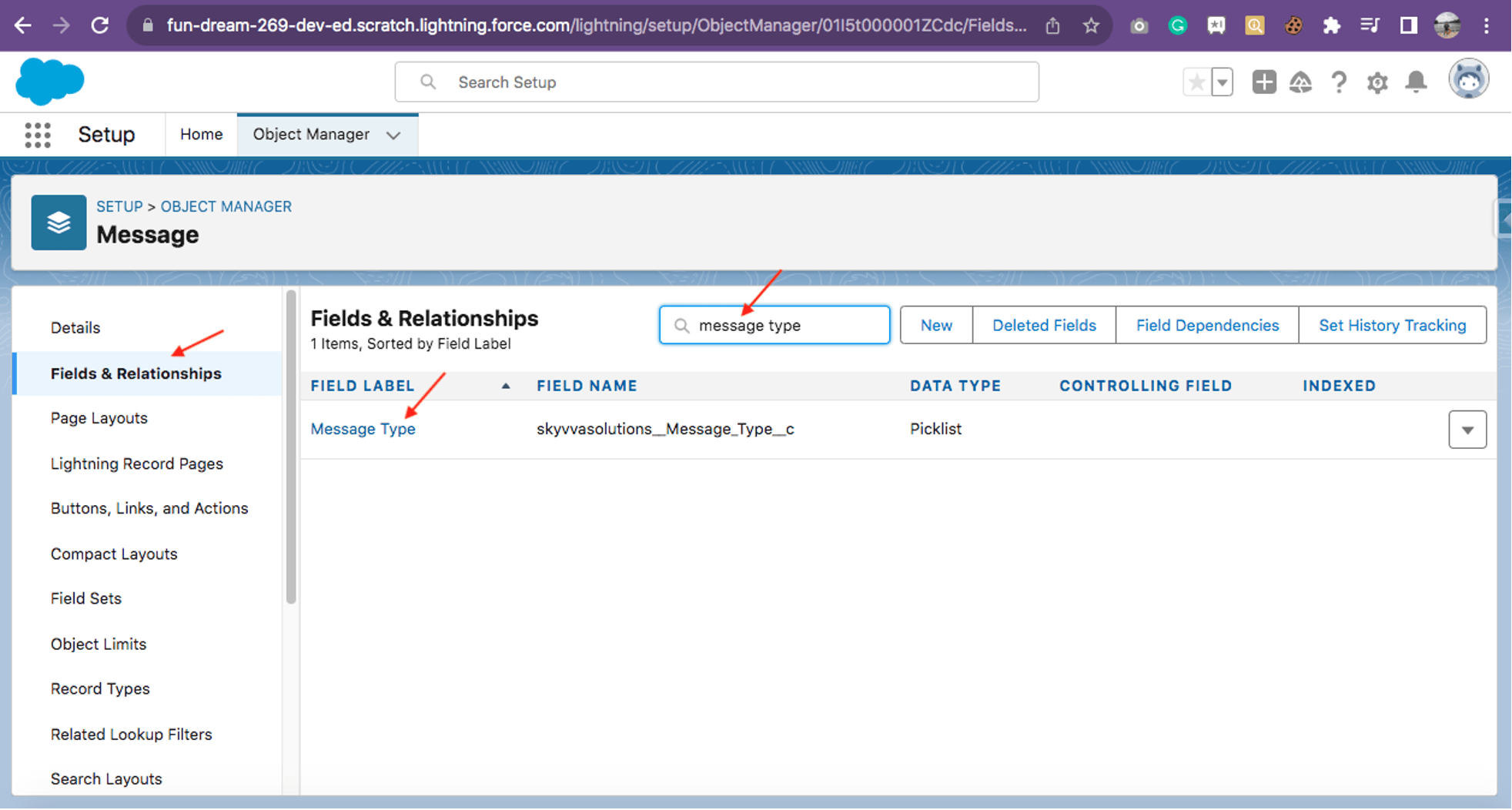
- Select the field and scroll the page down to find the value section. You will find some values are already there, so to add the new picklist just click the “New” button.
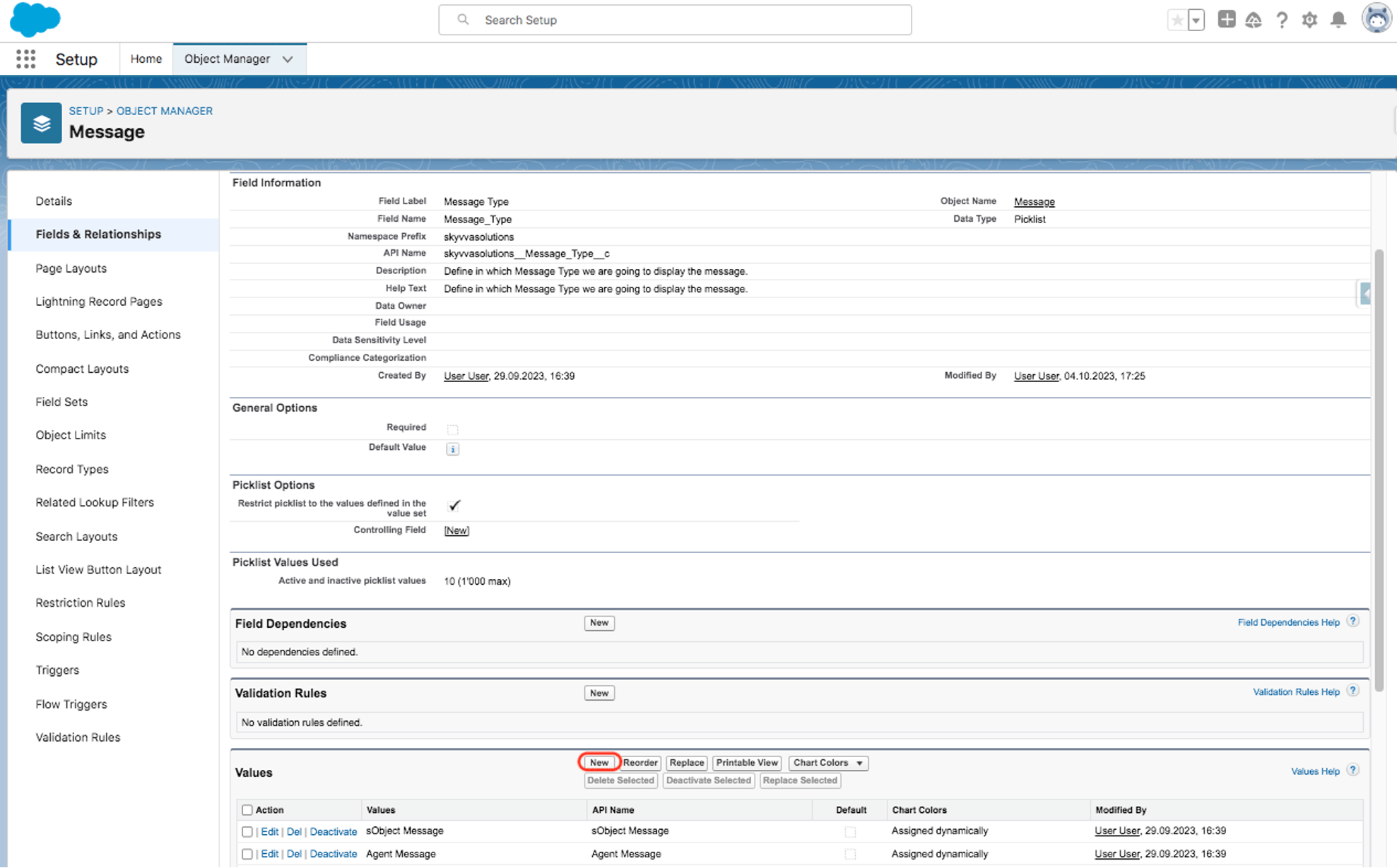
- Fill in the value’s API name “Mail Message” in the box and click the save button.
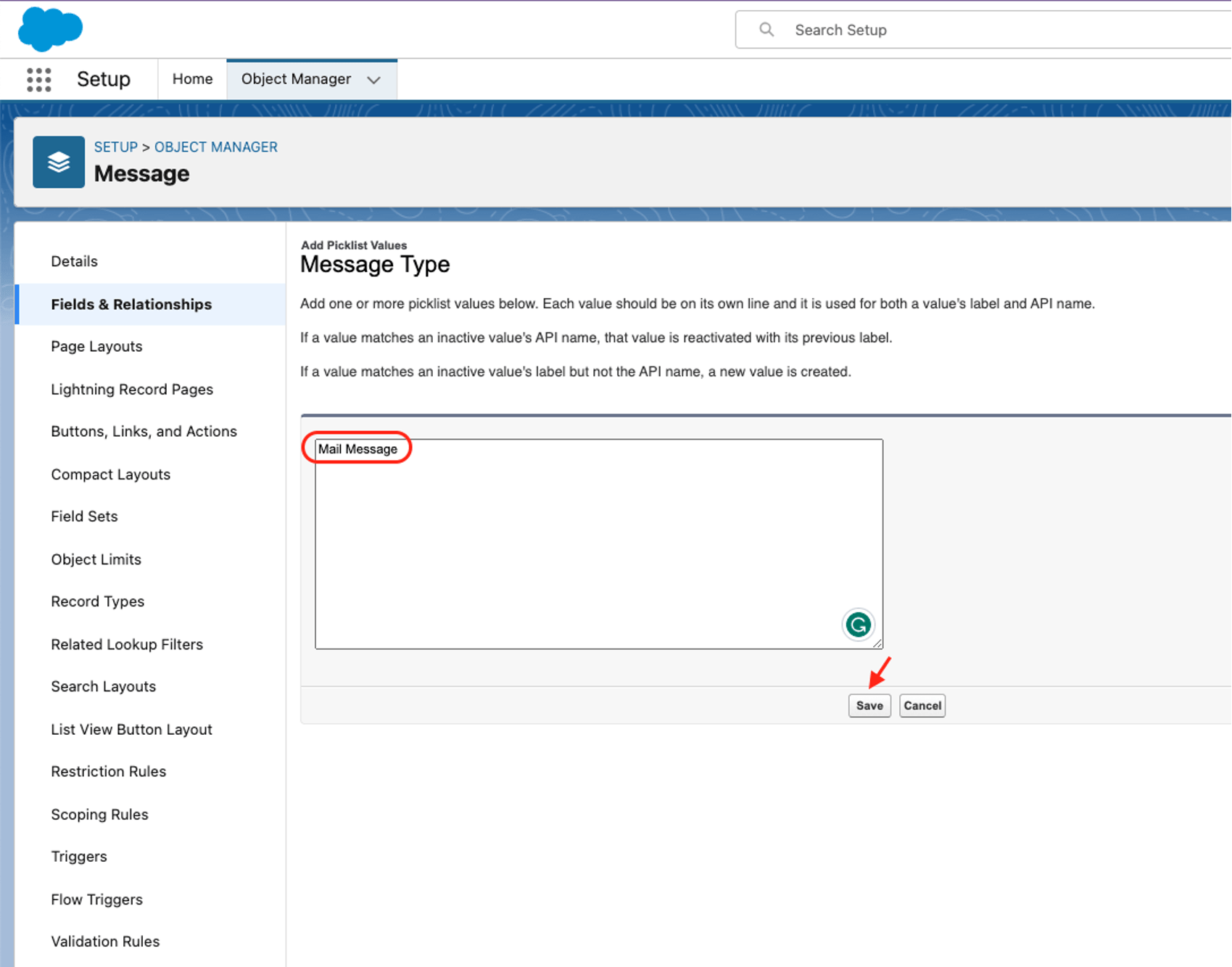
Finally, you will get the “Mail Message” picklist value as the screenshot below.
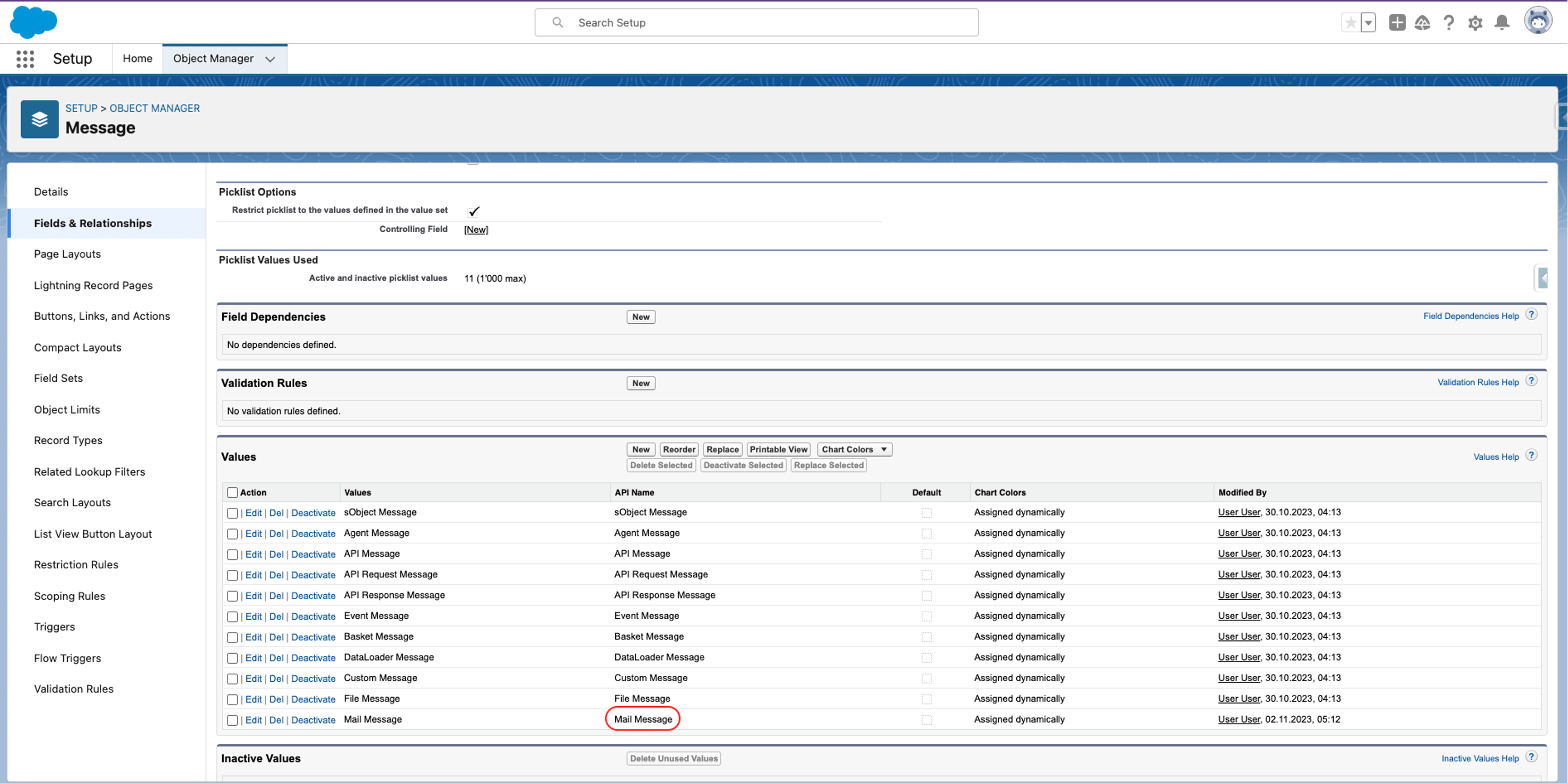
Note
However, some organizations will face missing some picklist values in this Message Type field. To avoid the problem please kindly add this value by checking the box of the picklist value for a particular Message Type.



